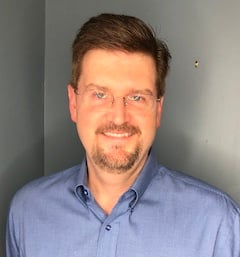“Teamwork makes the dream work!” We’ve all heard the saying. It’s cliche, yes, but only because it’s true. In fact, a 2014 joint study from the Institute for Corporate Productivity and Prof. Rob Cross of Babson College found that, out of 1100 companies, those who promoted collaborative working were 5 times as likely to be high performing.
So, we here at TextP2P are all about cooperation and coordination. And thus, we’re proud to announce the release of our newest feature: Teammate Accounts! With Teammates, multiple people can access one shared account — allowing for increased efficiency and organization. Let’s dive into it!
Table of Contents
Get Started with Teammates Today
Setting up Teammate Accounts happens in two easy parts — one for the inviter and one for the invitee. Here’s a step-by-step walkthrough:
First, the inviter — log into your account and invite a teammate!
- Click on your profile picture in the top right, and click on Teammates about halfway down.

- Click on Invite Teammate in the top right.

- Fill out the fields. For the role, choose between Teammate or Admin to determine what permissions the invitee has. (Keep scrolling for a handy chart on what these permissions are!)

| Teammate | Admin | |
| Manage messages, message campaigns, and message templates (for text, email, and RVM) | ✔️ | ✔️ |
| Manage contacts and contact lists | ✔️ | ✔️ |
| Manage keywords, automations, and surveys | ✔️ | ✔️ |
| Modify and use visual calendar | ✔️ | ✔️ |
| Purchase credits | ❌ | ✔️ |
| Change billing plan (upgrade, downgrade, and/or cancel) | ❌ | ✔️ |
| Change phone numbers (purchase and/or delete) | ❌ | ✔️ |
| Manage teammates | ❌ | ❌ |
- Click Submit.

Second, the invitee — accept your invite!
- Log into the email that the inviter inputted, and find the email from [email protected]. It may be in the Junk or Spam folder!

- Click on Become a Teammate.

- Fill out all the fields. Some of them should be pre-populated already with the info from the inviter. Alternatively, click on Login if you already have an account.

- Click Sign Up.

And that’s it! In the inviter’s account, you should now see the teammate status as “active.” Note that you can also add as many teammates as you want, no matter what plan you have.
Here are some things to note while making Teammate Accounts:
- Invites must be accepted within 24 hours. If it has been more than 24 hours, the invite status will be “expired” and the inviter will have to delete it and send a new one.
- Teammate Accounts cannot be created during the nighttime hours of 11 pm to 8 am.
- Teammate Accounts are limited to the U.S. and Canada only.
- VPNs are not allowed when creating Teammate Accounts.
For more info, be sure to check out our Teammates help page or watch this video! (And check out our other YouTube videos too, including this most recent one on Appointment Reminders.)
Example and Benefits of Teammates
Here’s a more concrete (hypothetical) example of Teammates in action!
Alvie and her brother Ash own a local bakery. It’s a family business and they each have all their children involved too. They use TextP2P to send their customers updates about new cake flavors and upcoming sales. Alvie usually sends these messages, but now she can use Teammates to allow Ash and the others to help out too.
First, she adds Ash as an Admin. He’s the CFO of the company, so being an Admin allows him to buy more credits and phone numbers if needed.
Then, she invites the children as Teammates. Because they aren’t Admins, she doesn’t have to worry about them accidentally spending the business’ money. The children’s jobs are to respond to any incoming questions and send messages about sales. As Teammates, they can send texts, emails, and ringless voicemails. Also, if any of their friends want to receive these messages, they have access to the contact lists and can add them too. Ash can also send messages and manage contacts as an Admin.
With the Teammate Accounts all set up, each person has their own login to the shared account. Everything is easily accessible and convenient! In summary, here are the benefits to using Teammate Accounts:
Conclusion
Teamwork is the backbone of many — if not all — businesses today, so we hope that this new feature helps motivate collaboration in your business. If you have any questions, don’t hesitate to reach out to our award winning customer service! You can visit our contact page or click on the teal chat icon in the bottom right of your screen. Thank you for reading!