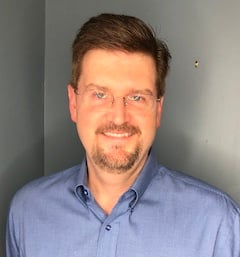Stuck. It’s often the case for many of us. We find ourselves stuck not knowing what to do, staring at a blank page. Whether it be an email we dread writing, a social media post we have no ideas for, or a project going downhill, stuck is a place business owners can’t seem to leave. It’s in these moments, though, that we learn to ask for help–from friends, from family, and even from technology.
TextP2P is the ultimate text messaging service–and we don’t say that lightly. “Ultimate” means unwavering, and unwavering means solving problems. After all, what kind of a service would we be if we didn’t help you get unstuck? That’s why we’re proud to introduce TextP2P’s new aiD features!
With aiD, “stuck” is a thing of the past! Powered by Open AI’s ChatGPT, aiD uses artificial intelligence to improve your workflow. At the click of a button, business owners are able to efficiently generate messages for any marketing campaigns they so choose. And, at the click of a button, hardworking entrepreneurs can proofread their writing and quickly get back to the real hard work that comes with running your own business. Here’s how it works.
Using aiD to Quickly Write Text Messages
Start by creating a new text messaging campaign. First, navigate to the List Campaigns page with the left sidebar (Text Messaging → List Campaigns). Then, click on Create Campaign in the top right corner.


In the window that opens, fill out the first three fields. Create a custom Campaign Name, Select Lists to send the campaign message to, and Filter Tags for people in those lists.

Now, for the exciting part! In the field labeled Text Message Body, type in a prompt for your text message–any prompt you want! Take a look at these examples:
- Text message to notify customers of winter BOGO sale
- Remind customers text about new product line for Smith & Son launching tomorrow
- Thank you and welcome SMS message for joining loyalty program
- 50% off and special offers holiday sale this week for Alice’s Boutique
- Quality products back-in-stock now SMS

Then, click on the Generate plus icon right below the Text Message Body.

A new box will pop up labeled Message Suggestion with “Thinking…” written inside it. A few seconds later, a brand-new AI-generated message will show up! Just like that, the days of “stuck” are gone!


If you like the message suggestion, simply click on the Apply button to accept the suggestion! If not, click on the Generate button (plus icon) to get another suggestion! Once you are satisfied, make sure to click Apply. If you are having trouble getting a message you like, take a look at things to try below:
- Include detail about sales and promotions, for example XX% discount or what items are on sale
- Include when sales and promotions are happening, for example next weekend or right now
- Include your company name and type, for example retailer or gym
- Include how long you want your message to be. Words like “text message,” “text,” or “SMS message” work well to get good short and medium length messages. Alternatively, try “short message,” “long text,” or even “medium message” to get different length suggestions.

💬 Extra Special Tip: For that extra wow factor, add emojis to your suggestions by tacking on phrases like “use emojis” or “add lots of emojis” at the end of your prompt. Similarly, try “add hashtags.” Even experiment with phrases like “varied capitalization” or “capitalize emphasis”! Have fun with it! However, note that longer, more detailed prompts will take longer to generate messages for, so you might have to wait 30 seconds or more seconds for a suggestion. Greatness takes time, after all!

Once you’re happy with your suggestion and have clicked Apply, the Message Suggestion box will disappear, and the Text Message Body will automatically be filled with the suggestion. From there, you can make any edits you would like!

Once you’re satisfied with that, put the finishing touches on your text message by adding images, attaching other files, or scheduling your message to send at a later time. Finally, finish off your campaign by either saving or sending it with the buttons at the bottom. Don’t forget this step so you don’t lose your work!

And that’s it! TextP2P’s aiD is easy, efficient, and effective for businesses everywhere. But wait, there’s more! Artificial intelligence is powerful, and thus so too is aiD. Say you want to write your own message from scratch without using the Generate feature. Great! With aiD, you can proofread your own writing to make sure it’s perfect for all your customers. Here’s how.
Using aiD to Proofread SMS Messages
Start the same as you did when using the Generate feature. Navigate to Text Messaging → List Campaigns using the left side bar, and click Create Campaign in the top right corner. Then, in the window, fill out the first three fields: Campaign Name, Select Lists, and Filter Tags.

Now, either use aiD to generate a message as described before, or write in a message of your own.

Then, to use aiD, simply click on the Grammar square icon (next to the plus) below the Text Message Body.

A Message Suggestion box will appear, similar to the one that appeared for the Generate feature. After a brief “Thinking…” message, a revised version of the Text Message Body will appear. Things like verb mis-conjugations, tense changes, and misspellings/typos should be corrected in this revision. (aiD is still under development, so this feature is not entirely reliable as of now.) In the example below, “register” became “registered” to match with “purchased” and “mmoneyy” became “money.” The original emojis were preserved, too!

Once again, if you like the suggestion, click Apply and the Message Suggestion Box will disappear, and the Text Message Body will be replaced by the suggestion.

Just like that, your message has improved with just a couple clicks! A typo is easy to make, but with aiD, it’s just as easy to fix!
The Future for Artificial Intelligence and aiD
So, there you have it! No more “stuck.” With TextP2P, the ultimate text messaging service, you can run and promote your business as efficiently as possible. aiD is not perfect just yet (particularly the Grammar feature), but development will continue. We’re hitting the ground running, though, with the release of aiD today. If you have any feedback, just click the green text icon in the bottom right of your screen or visit textp2p.com/contact-us. We’d love to hear from you! Business text messaging just got a whole lot better, for “stuck” has vanished and “free” is here to stay.